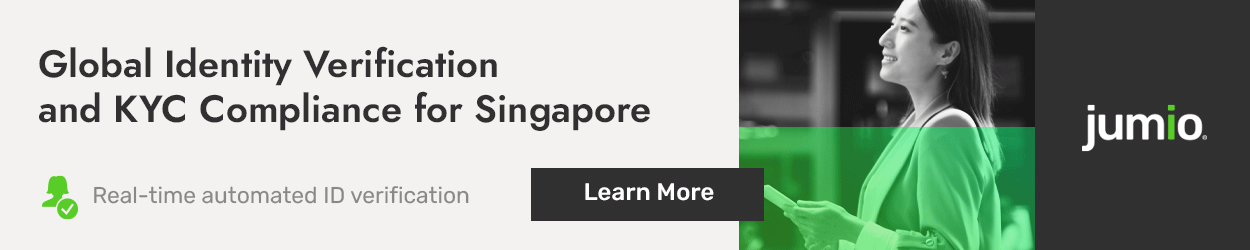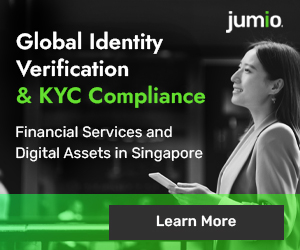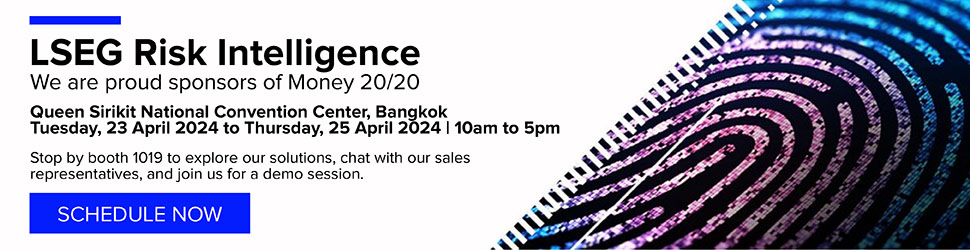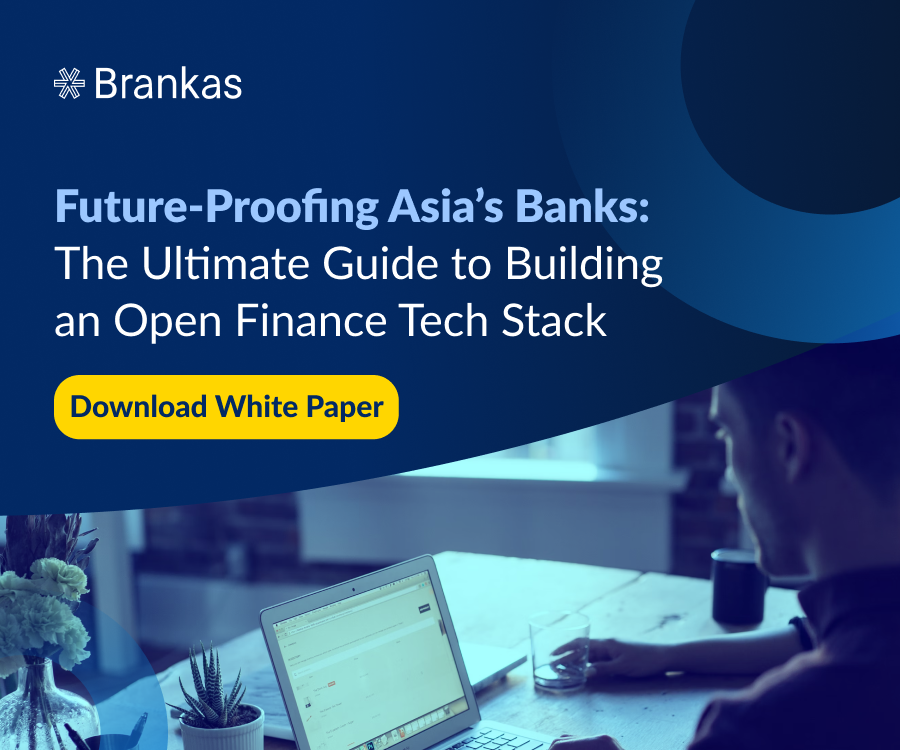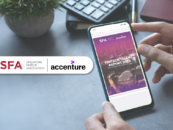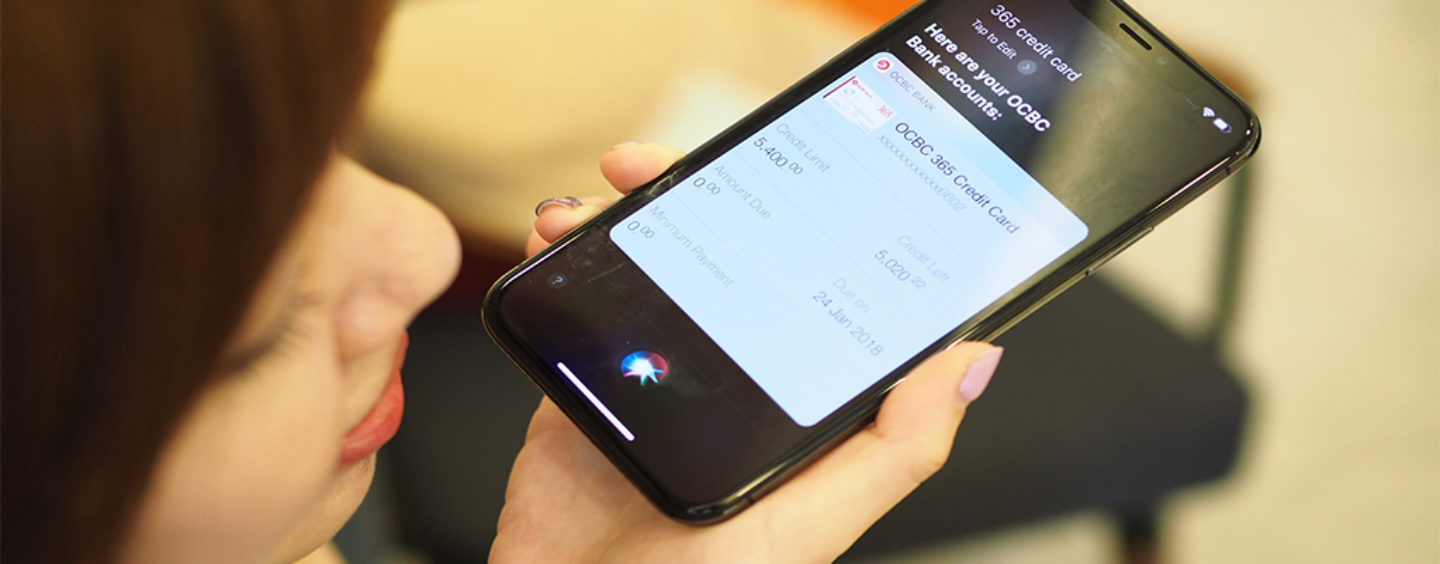
OCBC Bank Singapore to Launch Siri Voice-Powered Conversational Banking
by Company Announcement February 23, 2018“Hey Siri, what’s my bank balance?”
OCBC Bank says it is the first bank in Singapore to enable its customers to do their day-to-day banking and make cashless payments using just their voices.
OCBC Bank’s retail banking customers are now able to check their bank account balances, outstanding credit card balances and details, as well as make instant e-payments to friends and family – using Siri, Apple’s virtual assistant.
The e-payments can be made instantly to any bank account in Singapore, including bank accounts not linked to the PayNow service. PayNow is a nationwide peer-to-peer funds transfer service that enables funds transfers using mobile or NRIC numbers.
This latest innovation is in direct response to how customers are increasingly using voice assistants on their mobile devices. In October last year, OCBC Bank rolled out a similar service to business banking customers.
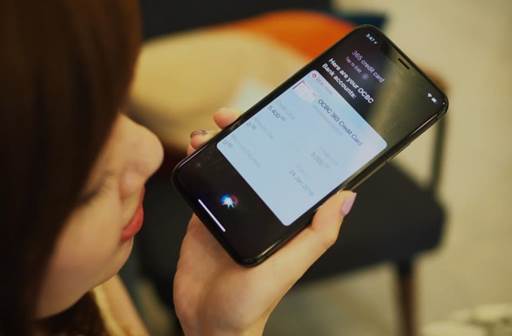
Customers using the latest version of the OCBC Mobile Banking App can check their bank balances and credit card details by simply saying, “Hey Siri, what’s my balance?”, or “How much money do I have in my bank account?”, or “What is my credit card spend?”.
They can then authenticate the transaction with their fingerprint or facial recognition. Similarly, a customer using the most updated version of the OCBC Pay Anyone app can make a funds transfer by telling Siri whom to send the money to and how much to send, and then validate the transaction using their fingerprint or facial recognition.
This voice banking innovation was developed by OCBC Bank’s in-house mobile developer and E-Business teams. The service is available to all OCBC Bank customers using iPhone devices running at least the iOS11 software and the latest versions of the OCBC Mobile Banking and OCBC Pay Anyone apps. Authentication using facial recognition is only available on iPhone X devices.
Mr Aditya Gupta, OCBC Bank’s Head of E-Business Singapore, said:

Aditya Gupta
“This is the new digital – conversational, more natural and faster access to banking! This latest service marks a major milestone in banking as it brings us one huge leap closer to making natural language voice-activated banking and payments a reality.
This is just a start – we will continue to embed ourselves in our customers’ everyday lives using voice-powered AI tools which they will be able to use for more banking transactions such as bill payments, money management and common servicing requests in the future!”
OCBC Bank has constantly worked towards making banking seamless and embedded in our customers’ natural behaviour and interactions. OCBC Bank was the first bank in Singapore to introduce biometric authentication to access bank account details with OCBC OneTouch in March 2015, and OCBC OneLook in November 2017 on the OCBC Mobile Banking app, leveraging fingerprint and facial recognition technology.
OCBC Bank offered customers the convenience of banking on their wrist, with our mobile banking app for Apple Watch in March 2016. In November 2016, OCBC Bank enhanced OCBC Pay Anyone by enabling customers to send money via OCBC Pay Anyone directly within Apple’s iMessage on iPhones, and via any app on Android devices using the OCBC Keyboard in August 2017.
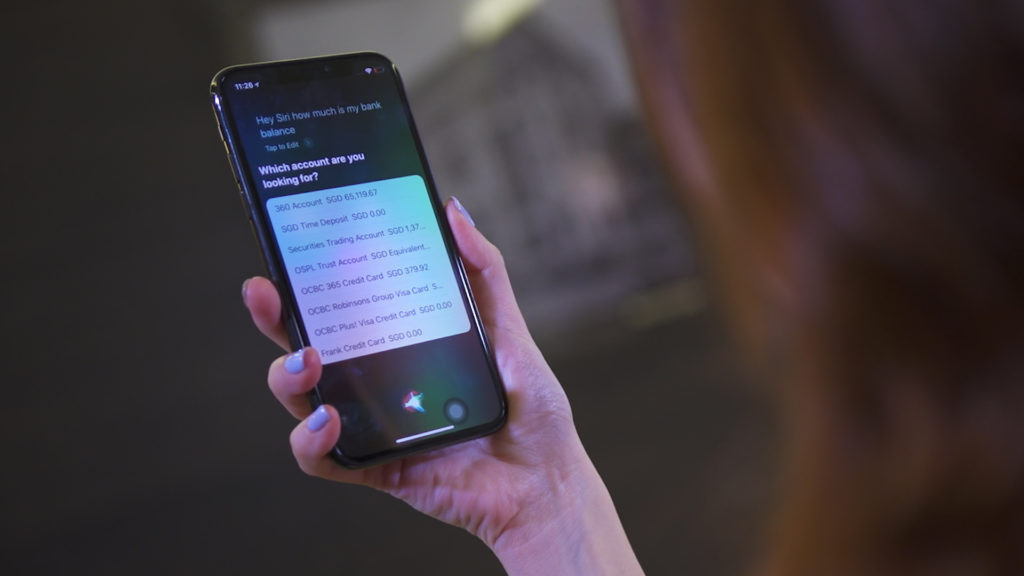
OCBC Pay Anyone e-payment amounts have grown 400% in the last year. The number of OCBC Pay Anyone users has increased more than 150% since early 2017. As Singapore ramps up its Smart Nation ambitions with e-payments as a key thrust, OCBC Bank has consistently heeded the government’s call to make payments more integrated, increasingly convenient and secure by leveraging biometric technology and the latest innovations developed for mobile devices.
Checking bank balances via Siri
Checking current or savings accounts:
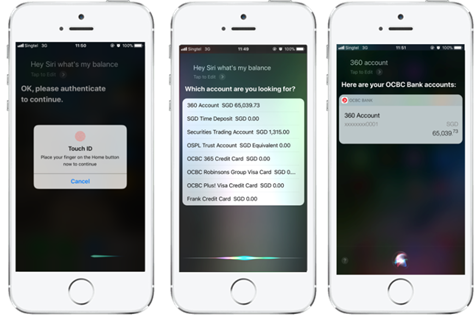
Checking credit card spend:
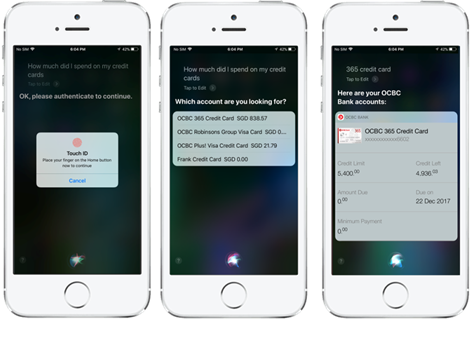
Step 1: Ask Siri to check account balance or credit card spend
Step 2: Authenticate the transaction with fingerprint or facial recognition
Step 3: Tell Siri or click on the account you want information on
Making a payment via Siri
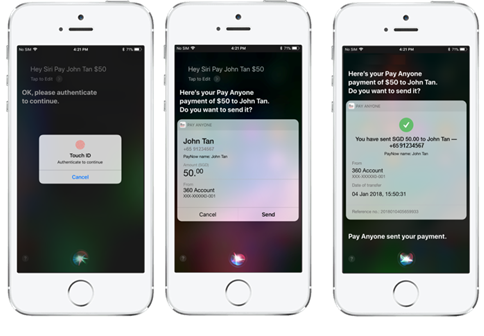
Step 1: Tell Siri whom you want to make a payment to, and how much to send
Step 2: Authenticate transaction with fingerprint or facial recognition
Step 3: Confirm the payment information, and tell Siri to “send”, or click “send”